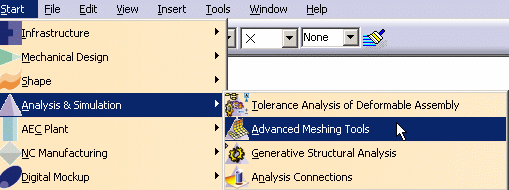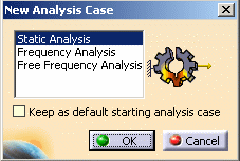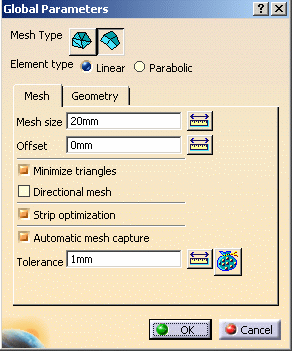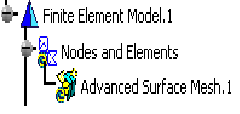Entering the Advanced Meshing Tools Workbench part2
This task shows how to enter in the Advanced Meshing Tools workbench.
You are now in the Advanced Meshing Tools workbench. An Analysis document is
created and the New Analysis Case dialog box is displayed.
2. Select an analysis case type in the New Analysis Case dialog box. In this particular example, select Static Analysis. Optionally, you can activate the Keep as default starting analysis case option if you wish to have Static Analysis Case as default when launching the workbench again.
3. Click OK in the New Analysis Case dialog box.
Defining the Surface Mesh Parameters
1. Click the Advanced Surface Mesher icon .
2. Select the part.
The Global Parameters dialog box appears
3. Define the desired mesh parameters in the Global Parameters dialog box.
In this particular example, you will: select the Set frontal quadrangle method icon  as Element shape
-
in the Mesh tab of the Global Parameters dialog box:
-
enter 5 mm as Mesh size value n enter 0 mm as Offset value
-
in the Geometry tab of the Global Parameters dialog box:
-
enter 1 mm as Constraint sag value n enter 10 mm as Min holes size value n
-
select the Merge during simplification option n enter 2 mm as Min size
4. Click OK in the Global Parameters dialog box.
A new Advanced Surface Mesh feature is created in the specification tree.
You now enter the Advanced Surface Meshing workshop and the following toolbars are available:
1. Local Specifications
2. Execution
3. Edition Tools
At any time, you can visualize or modify the global parameters. For this, click the Global Parameters icon
The Global Parameters dialog box
appears.
this for today next we start Setting Constraints and Nodes
|